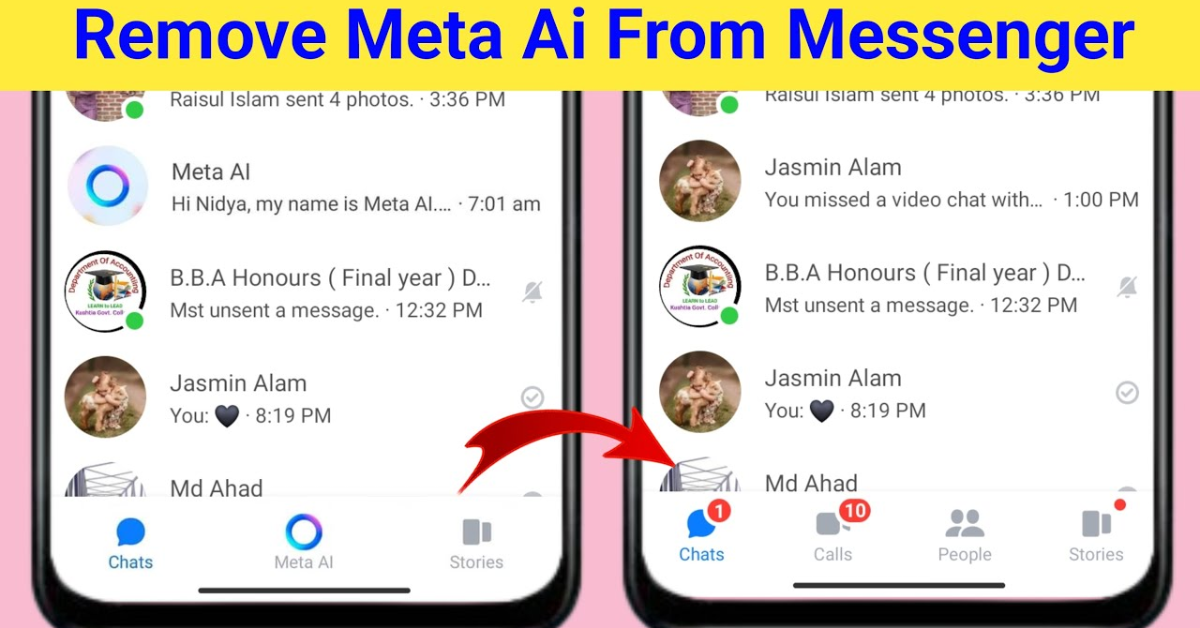Meta AI, also known as the Meta artificial intelligence chatbot, has become a popular feature in Messenger, helping users with various tasks and providing assistance in conversations. However, some users may find this feature intrusive or simply prefer not to use it. If you’re looking to remove Meta AI from your Messenger app, you’re in the right place. This guide will provide you with a detailed walkthrough of the steps to disable or remove Meta AI from Messenger.
Understanding Meta AI in Messenger
Before diving into the removal process, it’s essential to understand what Meta AI is and how it functions within Messenger. Meta AI is designed to enhance the messaging experience by providing quick replies, summarizing conversations, and even suggesting content based on your interactions. While many users appreciate these features, some may feel that it complicates their messaging experience or poses privacy concerns.
Steps to Remove Meta AI from Messenger
1. Update Your Messenger App
Before attempting to remove Meta AI, ensure that your Messenger app is updated to the latest version. Meta frequently rolls out updates that can modify or enhance existing features.
- For Android:
- Open the Google Play Store.
- Tap on the Menu (three horizontal lines) in the top left corner.
- Select My apps & games.
- Find Messenger and tap Update if available.
- For iOS:
- Open the App Store.
- Tap on your profile icon at the top right.
- Scroll down to see pending updates and tap Update next to Messenger.
2. Disable Chatbots and AI Features
Once your Messenger app is updated, follow these steps to disable Meta AI:
- Open the Messenger app.
- Tap on your profile picture in the top left corner.
- Scroll down to find Privacy and tap on it.
- Under the Privacy settings, look for an option related to Chatbots or AI features.
- Toggle off any settings that indicate the use of AI or chatbots. This may vary based on app updates, so look for similar wording.
3. Manage Permissions
Sometimes, AI features operate based on permissions granted to the app. You can limit Messenger’s access to data that facilitates AI functionality.
- For Android:
- Open Settings on your phone.
- Go to Apps or Application Manager.
- Find and select Messenger.
- Tap on Permissions and disable any permissions related to your contacts, messages, or data that might aid the AI features.
- For iOS:
- Open Settings on your device.
- Scroll down and select Messenger.
- Disable any permissions that may not be necessary for your usage.
4. Clear Cache and Data (Android)
Clearing cache and data can sometimes help reset features within the app.
- Open Settings on your Android device.
- Navigate to Apps and find Messenger.
- Tap on Storage.
- Select Clear Cache and then Clear Data.
- This step will reset the app, and you may need to log back in.
5. Uninstall and Reinstall Messenger
If the above methods do not remove Meta AI, consider uninstalling and reinstalling the app:
- For Android:
- Go to Settings > Apps > Messenger.
- Tap Uninstall.
- Go to the Google Play Store, search for Messenger, and reinstall it.
- For iOS:
- Press and hold the Messenger app icon until it wiggles.
- Tap the X to delete the app.
- Open the App Store, search for Messenger, and reinstall it.
6. Provide Feedback
If you continue to encounter issues with Meta AI or would like to see changes in how it functions, consider providing feedback directly to Meta:
- Open Messenger and tap on your profile picture.
- Scroll down and select Report a Problem.
- Follow the prompts to submit your feedback regarding the AI feature.