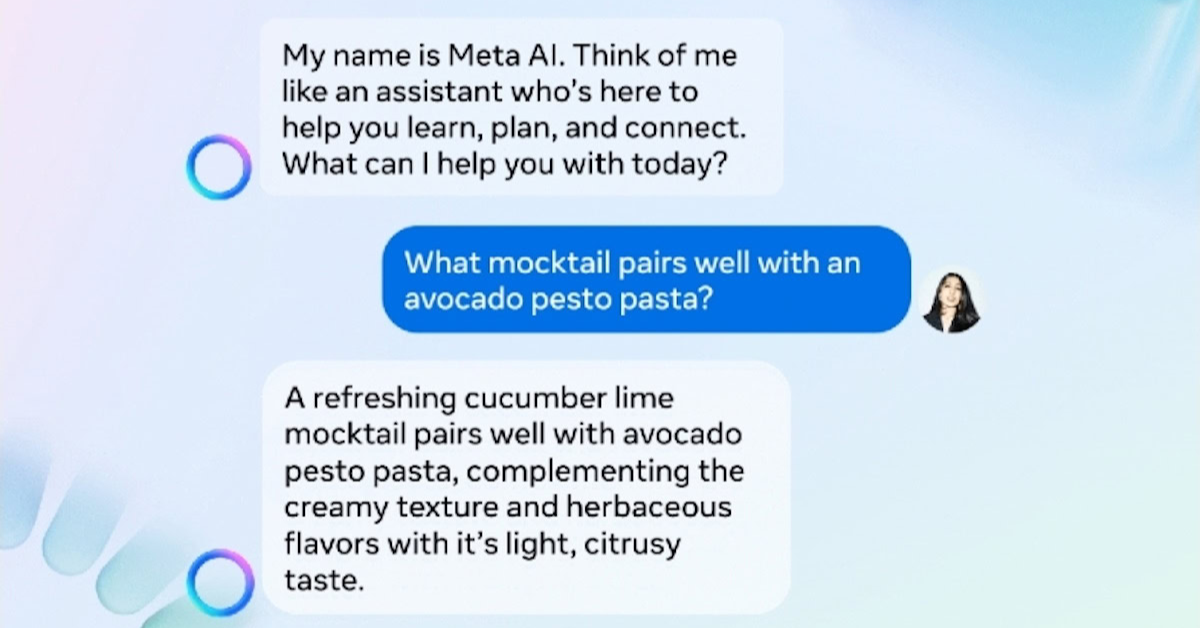Meta, the parent company of Facebook, has transformed the way users interact with the platform, often leading to questions about privacy, data control, and overall user experience. If you’re looking to reduce your interaction with Meta on Facebook or remove your data from the platform, you’ve come to the right place. In this article, we’ll explore the steps you can take to manage your presence on Facebook and minimize the influence of Meta in your digital life.
Understanding Meta and Its Impact
Meta Platforms, Inc. was created as part of a rebranding strategy by Facebook to encompass a broader vision of connecting people through various digital experiences, including augmented reality and the metaverse. However, this has raised concerns about user privacy, data tracking, and targeted advertising. Many users seek ways to limit their engagement with Meta’s features or remove their data from the platform entirely.
Steps to Get Rid of Meta on Facebook
1. Review Your Privacy Settings
One of the first steps in managing your Facebook experience is to review your privacy settings. Here’s how you can do that:
- Log into Facebook: Open Facebook and log in to your account.
- Go to Settings: Click on the down arrow in the top right corner and select “Settings & Privacy,” then “Settings.”
- Privacy Settings: On the left sidebar, click on “Privacy.” Here you can adjust settings related to who can see your posts, who can send you friend requests, and more.
2. Limit Data Sharing with Third Parties
Facebook allows various third-party apps to access your data. To limit this:
- Settings: Go to “Settings” and then select “Apps and Websites” from the left sidebar.
- Remove Unwanted Apps: Review the apps and websites linked to your account and remove any that you don’t use or trust.
3. Delete or Deactivate Your Account
If you want to completely remove your presence from Facebook, you can either deactivate or permanently delete your account:
- Deactivate Account: This option allows you to take a break from Facebook without permanently losing your information. To deactivate:
- Go to “Settings,” then “Your Facebook Information.”
- Click on “Deactivation and Deletion,” select “Deactivate Account,” and follow the prompts.
- Delete Account: If you want to permanently remove your account, follow these steps:
- Again, navigate to “Settings” and then “Your Facebook Information.”
- Select “Deactivation and Deletion,” choose “Permanently Delete Account,” and follow the instructions. Remember, deleting your account is irreversible.
4. Limit Ads Personalization
To minimize how Meta targets you with ads, you can adjust your ad preferences:
- Settings: Go to “Settings” and select “Ads” from the left sidebar.
- Ad Preferences: Review your interests and adjust the settings to limit how your data is used for ad targeting. You can also opt out of ads based on your activity outside of Facebook.
5. Use Facebook in a More Privacy-Conscious Way
Consider using Facebook more cautiously:
- Be Mindful of What You Share: Limit personal information in your profile and posts. Avoid sharing sensitive information that could be used to identify you or infringe on your privacy.
- Consider Alternative Platforms: If your concerns about Meta and Facebook are significant, explore other social media platforms that prioritize user privacy.
6. Request Your Data and Review It
Understanding what data Facebook has collected about you is crucial. You can request your data through the following steps:
- Settings: In “Settings,” go to “Your Facebook Information.”
- Download Your Information: Select “Download Your Information” to see what data Facebook has on you. This includes your posts, messages, photos, and more.
7. Educate Yourself on Data Privacy
Finally, staying informed about data privacy practices is essential. Follow trusted sources that discuss digital privacy, understand your rights, and learn about new features and policies that Meta implements.